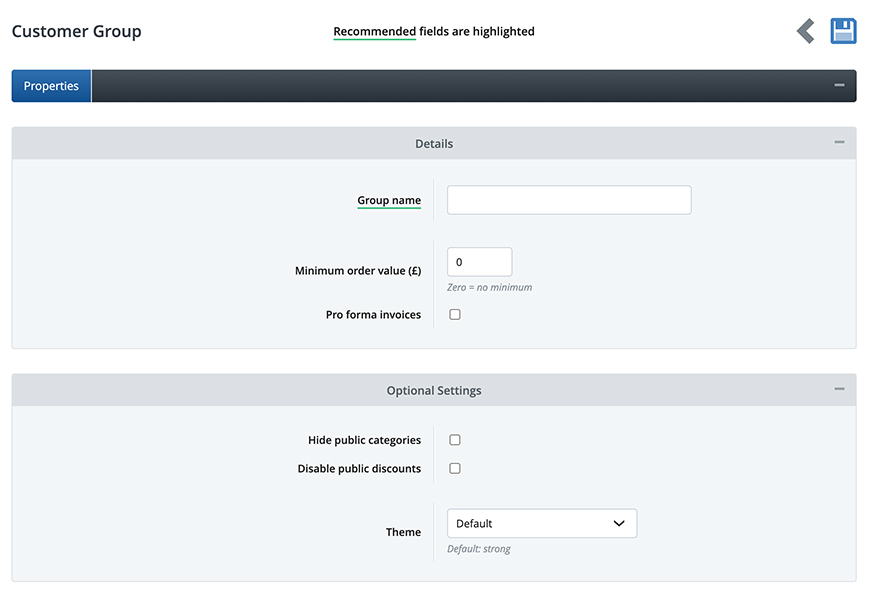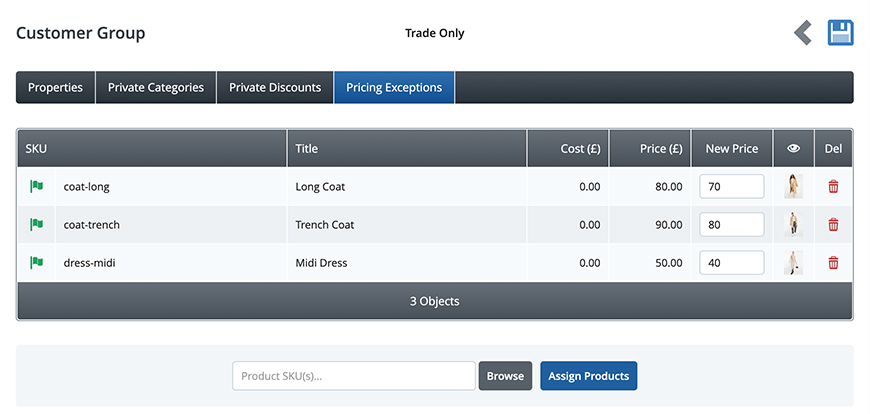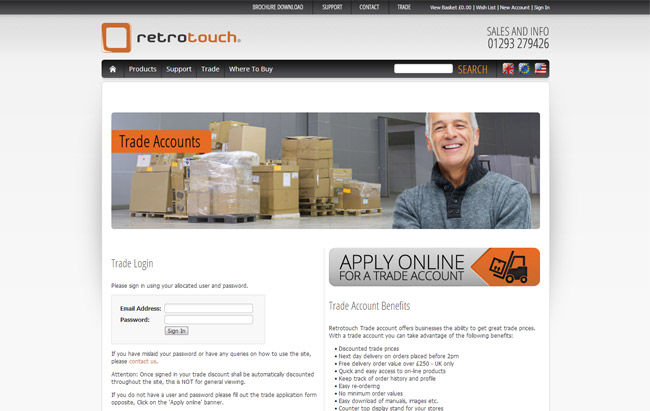As an online shop, you may want to offer your products to different groups of people at different prices, or with exclusive discounts, or perhaps you want to offer them a completely different product range. These groups could be trade customers, an online members club or even different schools you supply. For any of these you would need to create a Customer Group which you can then assign a selection of customers to so they can have access to the private settings. Creating a Customer GroupIn the Customer Groups section, in Customers, click on the Create New
Give the customer group a name, i.e. Trade Only, and set the minimum order value. By setting the minimum order value to 0 this will allow the customer group customers to order any amount or set it higher so they cannot checkout until their basket total has reached that value. This works alongside the MOQ (minimum order quantity) set within the Values tab in the Product Editor. If you allow Proforma invoices, this option will appear here and you can choose whether the particular Customer Group is able to use them or not. You can set whether or not this customer group can see the public categories in the Catalogue menu. If you also have your public categories across your top navigation bar you will need to set these to ‘All Users Excluding Groups’ in the visibility field in each link if you want to remove them for all groups. Please note: this option doesn’t disable the categories for the trade customer, it just removes the links to them. You can also set whether or not this customer group can use the public discounts you have set up and if they can benefit from the loyalty points scheme. Finally you can create a unique theme for this customer group and assign it within the Properties tab. This is a great way to create a totally unique experience for exclusive customers and they will be able to tell which version of your site they are on. Once you are happy with your options click on the Save icon and three more tabs will appear next to the Properties tab. Private categoriesYou will only be able to assign categories in this section that have been set to Private within the Category Editor. You can create categories exclusively for customer groups, assign any of your products to them and by setting them to private they will not be visible to the general public. Private discountsYou can only assign non-coupon code discounts to customer groups. These discounts must be set as inactive for public customers within the Discount Manager so that they remain private. Pricing exceptionsYou can give your customer group customers alternative prices to your public customers in two ways. You can either give them a blanket discount by creating a non-coupon code discount within the Discount Manager and assigning it within the Private Discounts tab or you can set individual product pricing through the Pricing Exceptions tab.
You can assign any number of products into the Pricing Exception tab and give them their own prices within the New Price field next to the current price. For adding a large amount of products it is best to utilise the Import Product Data feature and import the products using the Customer Groups section at the bottom of the import setup page. If you want to specify variant pricing exceptions within a customer group, you will need to make sure the products are set up with their own variant prices in the Product Editor first. If you have only set the prices within the Values tab in the Product Editor, the variants will not show in the Pricing Exceptions tab. Other settings & infoIf you're running a site that will be used by various types of customers, such as Retail and Trade, then a customer will need to be manually assigned to a customer group by an admin user before they can benefit from the group settings. In order to do this the customer must have a Customer account to start with. This could simply be created in the same way by asking them to create an account in the same way as all of your customers and then you assign the relevant customers to the individual groups. You may wish to add a field to your new account form so they can inform you that they are a particular type of customer, such as trade. Alternatively, you could put a contact form on your site especially for potential trade or online club member customers and ask them to provide their details, and then you can create their account for them.
You can also give your trade customers credit accounts, by ticking the field within the Customer Editor, to allow them to pay on credit terms such as a credit limit and a specific time period within which to pay the invoice. Switch on the Pro forma invoices option within General / Settings > Integrations > Payment Options to enhance the customers experience further. You can also set that all prices are offered to certain customers with the VAT completely removed by creating a discount in the Discount Manager and selecting the No VAT option. When this is then assigned to a customer group the prices appear on the site without VAT as soon as a customer group customer logs in. This option does not interfere with the international customer VAT options as set in Tax Rules. If you have any questions about setting up your trade pricing or exclusive members area, please do not hesitate to get in touch with our support team who could talk through your options. Try Bluepark for FREE for 14 daysFull access to everything including our support team, no card details required |
|
|

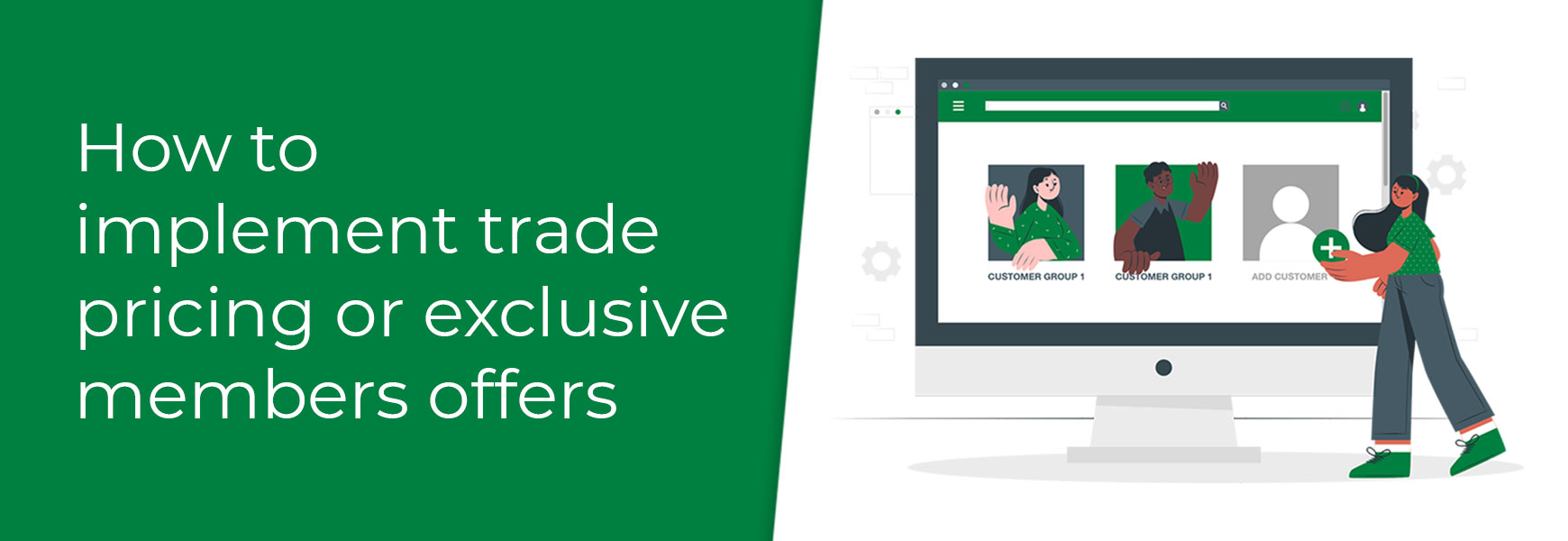
 icon at the top right of the page.
icon at the top right of the page.