 | How to set up digital downloads for sale14 August 2023 | lisa |
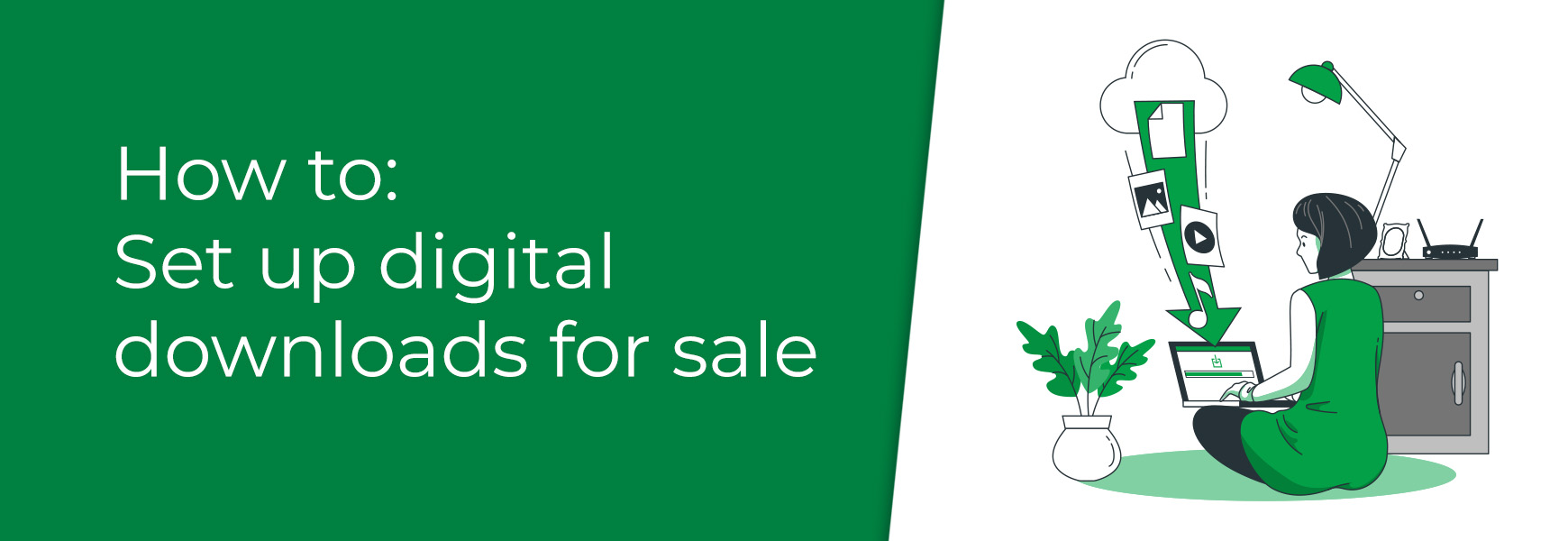
Selling intangible products such as e-books, music, art, etc is easy with Bluepark. You can add digital content to products, so when customers complete their purchase they are able to download the files directly from their accounts.
Adding downloadable content to products
To create a new digital product, go to Products and click the green Plus icon to create of a new product and add in your title, price, and so on,as you normally would. Then, within the Properties tab, scroll down to the section called Optional Settings. Tick Intangible (download / service) and two further options, Product file and File Group, will display. This is where you will add the digital files to attach to the product for purchase.
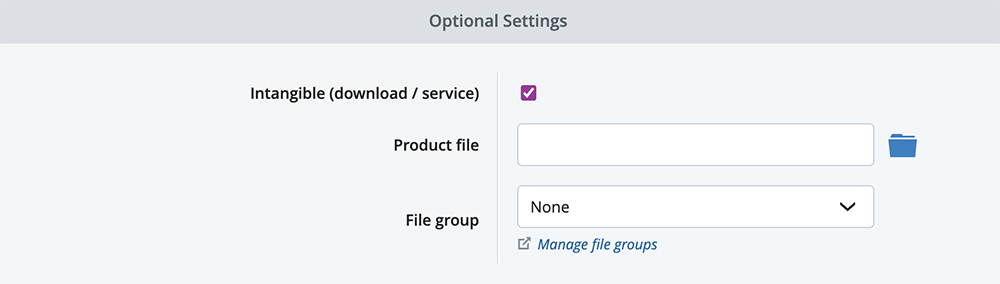
Clicking the blue folder icon on the right of the Product File field will open a pop-up window where you can upload the digital file you wish to add to the product. Files can be anything from a zip file, pdf, mp3 and more.
If you wish to sell multiple digital files on a single product, such as an instruction manual and an accompanying video, you will need to create a File Group and add this to the product. File Groups can be managed within Customers > File Groups. Simply give the group a name, click on Save, and add the intangible files to the Downloads tab.
You can also add downloadable files to Variants. So, if you wanted to sell digital albums, for instance, and wanted to offer your customers the option of buying the whole album or each individual track, you can add an Option of 'Track' and add each track and the full album as the Option's Values. Then in Variants tab, you can tick Intangible at the far right and assign the relevant file to each variant.
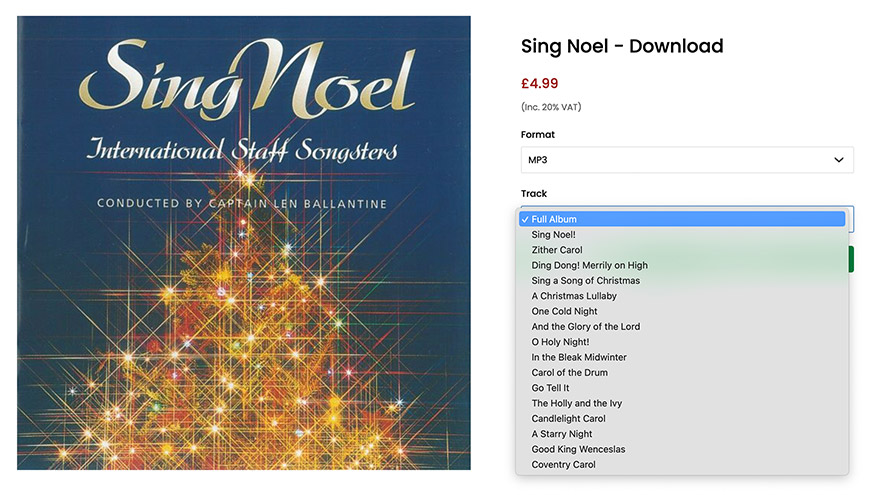
Control how digital products are downloaded
When customers successfully purchase an intangible product, the downloadable file(s) can be accessed by the customer within their account on your website. They simply need to go to the Order Information page, where they will see their purchases, and then click into the order to find a Download link on the digital product listed.
Within your settings, you are able to control how digital download products can be accessed by the customer. In Settings > Settings > Ecommerce Options, scroll down to the Inventory and Fulfilment Options section where you'll see these controls.
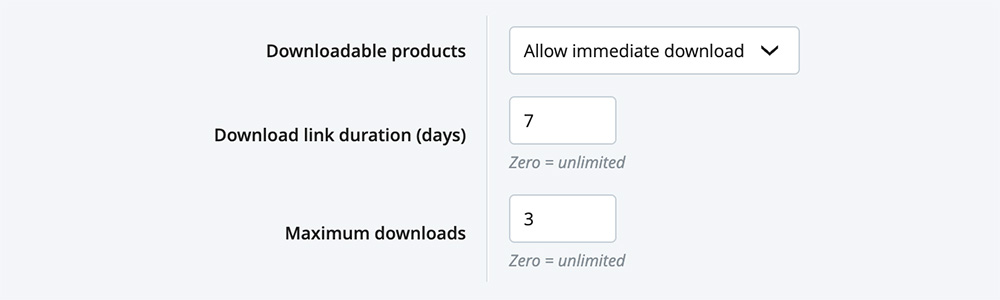
In the Downloadable Products drop-down, you can choose if the digital file(s) can be accessed as soon as they've completed their purchase or if they must wait until the order has been verified and the download file has been activated by your team. For the immediate download option, the order will be automatically completed, if the customer only purchases an intangible file. However, with the latter, your team will need set the order to picked, shipped and completed manually in order for the customer to access the file(s).
Below this option you can set if you wish for downloads to be limited to a number of days they are available after they're purchased and even how many times a file can be downloaded by the customer.