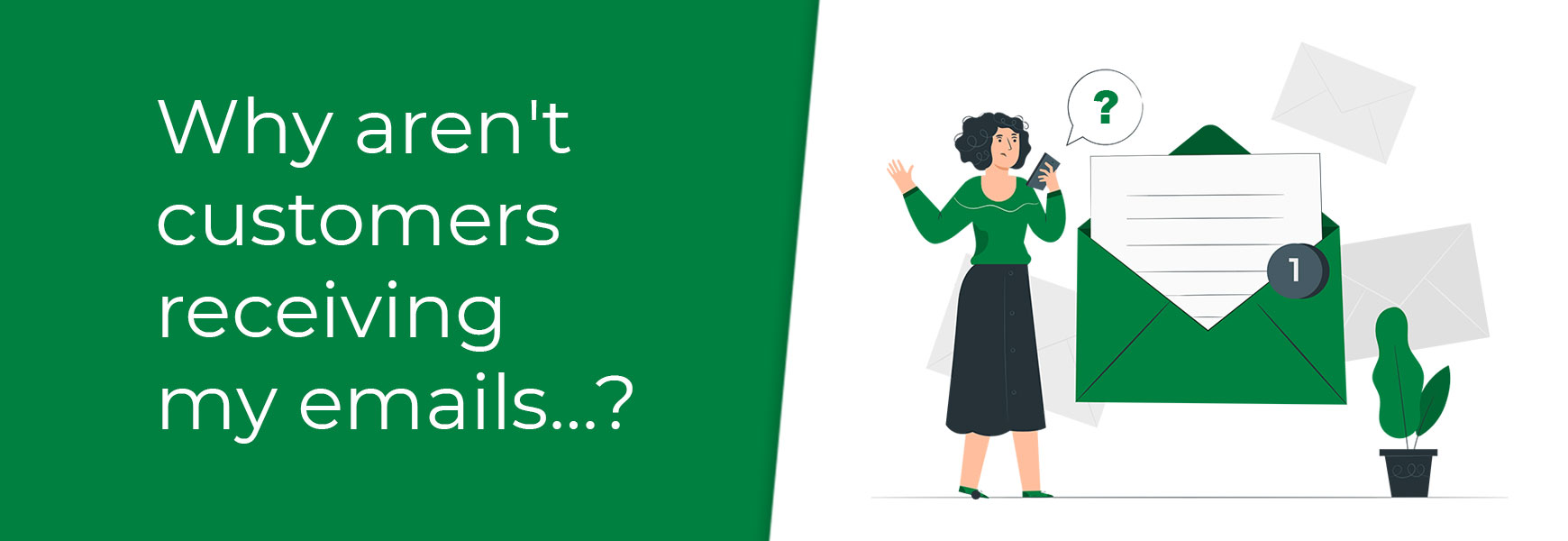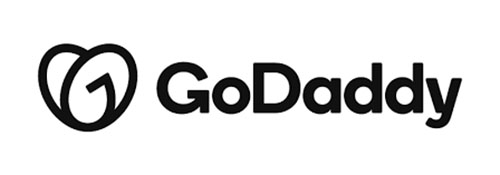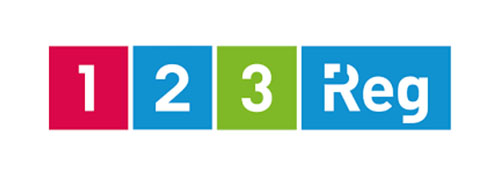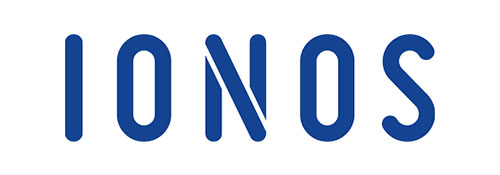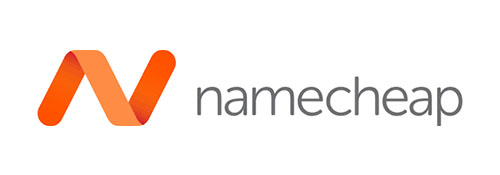Are your emails not being delivered to customers? Is your Bluepark Admin Panel displaying an Attention message saying “WARNING: We have detected that you are sending email from the ### domain with an incorrect SPF record.”? Don’t worry! This means you need to add or edit an SPF record on your website's Domain and we will detail how to do just that below. Please note, if you have pointed your name servers to Bluepark, so that we host your emails, your SPF record will already be setup and you won't receive this message. What is an SPF record?A sender policy framework (SPF) record is a type of DNS TXT record set within your domain that holds a key role in email security. This record ensures that your domain is sending emails from a verified server and, therefore, these emails will then be accepted into your customer's inbox. If an SPF record hasn't been set up, or is incorrect, the emails you send out from your site's email address can be seen as being spoofed - i.e. not from you. This would then cause email clients, such as Gmail and Hotmail, to mark these emails as spam or even reject them. To ensure your customers get emails from you, such as Order Notifications, Newsletters, and even general correspondence, having an SPF record on your domain is very important for your ecommerce site. What does an SPF record look like?An example of an SPF record looks like this: v=spf1 a mx ip4:123.456.78.0/24 include:_spf.google.com ~allThis might look a bit scary and techie but we’ll break it down for you.
How do I add an SPF record for my site?To add an SPF record on your email domain, you first need to know where your domain is hosted. If you're unsure of where your domain is hosted, go to https://who.is and type in your domain name. Your domain host will be listed under the Registrar section. Some common domain hosting providers are 123 Reg, GoDaddy, IONOS, and Namecheap but there are many more out there. Once you know where your domain is hosted, you will need to go into your domain's DNS settings to manage them. Here, you would be able to add the SPF record. Click the relevant domain host below for their guides on how to add an SPF record on their platform. If your domain host isn’t displayed, you can search on their website to find out how to add your SPF record. I’ve added or updated my SPF record, what do I do now?Now that you have an SPF record within your DNS, you just need to wait until this record propagates on all servers across the world. This can take as little as 4 hours or up to 72 hours. Once this record has been propagated, your customers should receive emails from your site. Also, if you were receiving a pop-up 'Attention' message within your Admin Panel, the pop-up won't appear again, as long as the SPF record is setup correctly. My site has an SPF record, but email's still aren't being received, why?There could be a few reasons why this happens. One of the most common reasons we see is that the email address you send out emails from is on a different domain to your website's domain. An example of this would be, if the name of your site is business.com, but your site's emails are being sent from info@email.co.uk. Therefore, you would need to add the SPF record on the email.co.uk domain, not business.com. You can check which domain you're sending emails from by going to Settings > Settings > Website tab, and looking at the Default Email Address field. If you have any questions or concerns about your customers receiving your emails or your SPF record, please get in touch with our Support Team. Try Bluepark for FREE for 14 daysFull access to everything including our support team, no card details required |
|
|