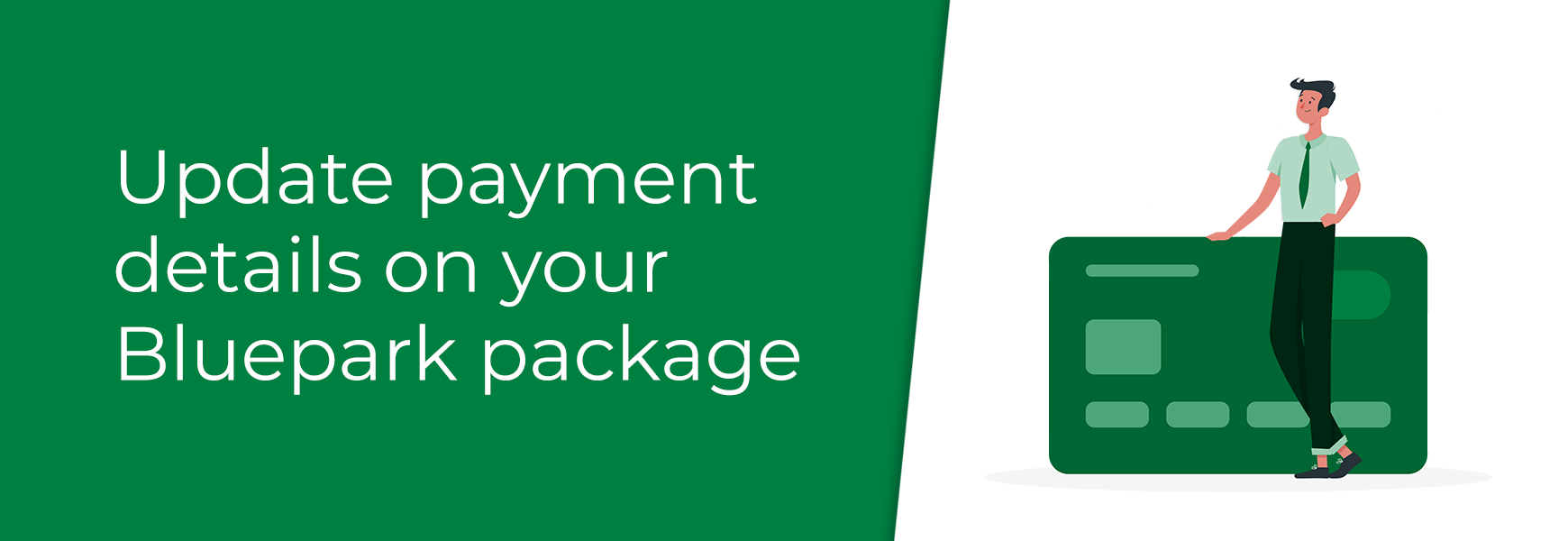| Update payment details on your Bluepark package17 April 2024 | lisa |
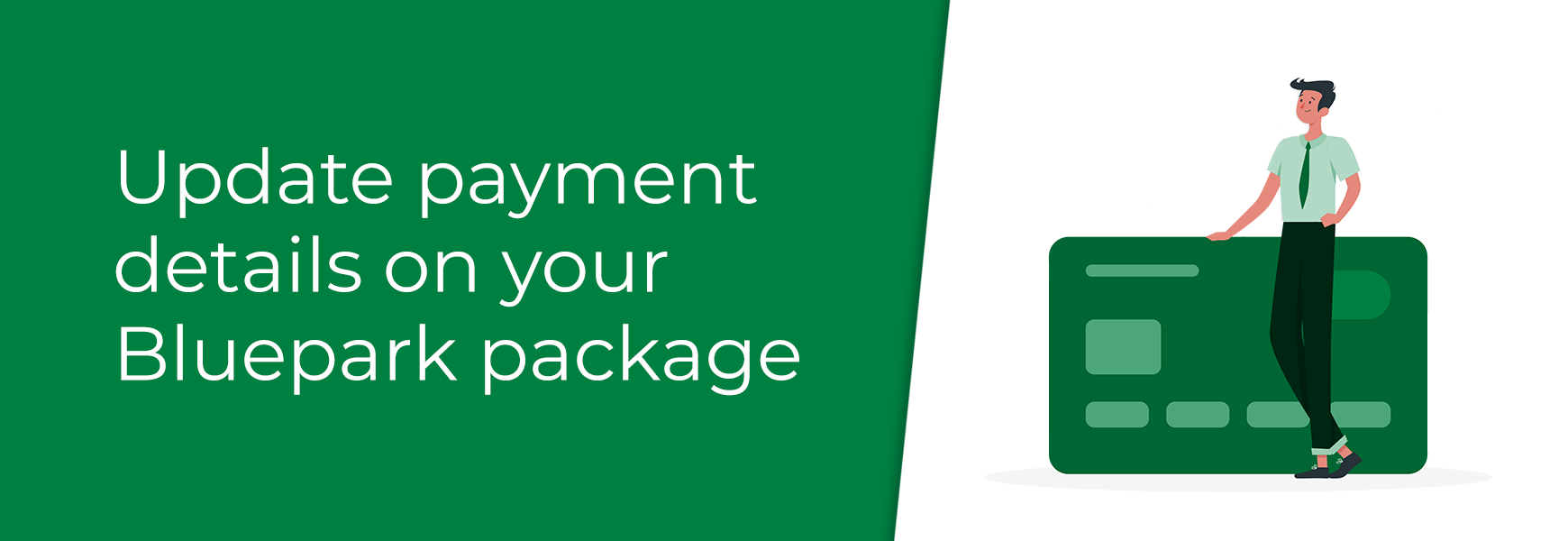
Bluepark packages are billed on a monthly basis using the card registered on your Bluepark account. Bluepark sends invoices, and any billing issues, to the email address specified on your account. Therefore, it is vital to keep your payment details and email address up to date at all times.
If you need to update or add a new card on your Bluepark account, please follow the instructions below:
- Click on Sign in on bluepark.co.uk to log into your Bluepark account and then click Account > Your Account in the top navigation.
- Click on the Payment Information tab to view your stored cards. This tab will only be available if you have purchased a package.
- If you have more than one website on the account, you will see a drop-down with these listed. Ensure this is set correctly before continuing.
- To add a new card, click the Add New button.
- Enter in the Card Number, Expiry Date and Security Code and make sure the Billing Address is correct. The Submit New button will appear once the system checks that the information input is correct. If it doesn't appear, double check you have added the information correctly. Please note, AMEX cards require a 4 digit Security Code. It is also important to check that your AMEX card is setup to allow recurring payments.
- Click Submit New and, depending on your issuing bank, 3D Secure will prompt you for security details to approve the transaction. Follow these steps and once completed, the page will refresh to show the new card added.
- Finally, make sure the new card is set to be the one that is used by clicking the circle on the left of the card and clicking on Make Default. You can then remove any old cards, if necessary.
Once the new card has been set as the chosen payment method, this will be used for all payments going forward. If you have an outstanding invoice, our billing system will automatically try and take payment again on the 3rd, 7th and 10th day from the original invoice date. If it continues to fail, a suspension warning email will be sent on the 10th day with additional information on why this has happened and how to ensure your site remains active. You are welcome to contact our Support Team to manually request the outstanding invoice payment is processed, if you wish.
If you have any other issues updating your account or card details, please get in touch and we'll be happy to help.