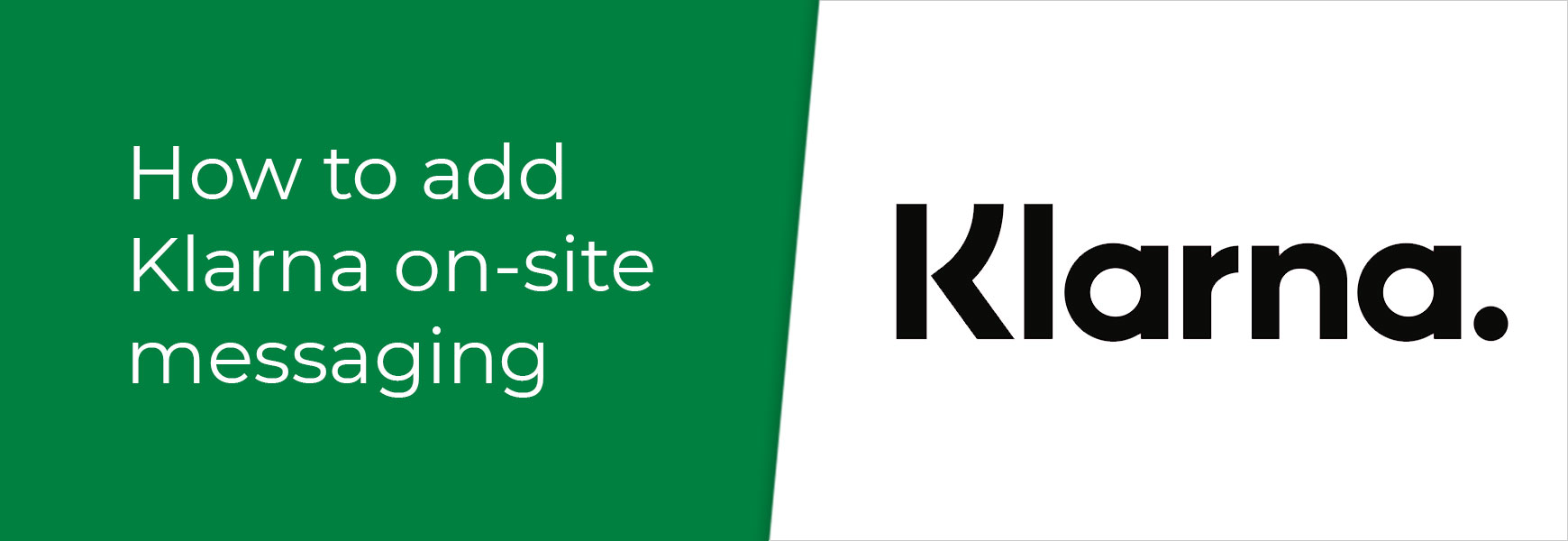 So, you've created a Klarna Payments account, and are offering it as an option within checkout on your online shop, but now you want to make sure your customers know that they have more ways to pay. There are a few ways you can do this on your site, with some help from both Klarna and Bluepark. Just have a read of our guide below to get you started. Feature on-site messagingYou will be required to display Klarna's on-site messaging within your online shop from 1 March 2024 under Klarna's updated advertising requirements. 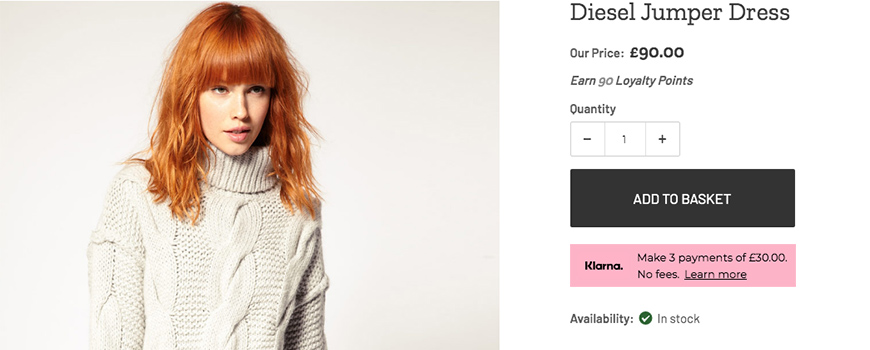 On-site Messaging allows you to add dynamic messages to your product pages using Placements to highlight easy ways for customers to pay. This can be shown on every product on the site by quickly installing Klarna's on-site messaging tool and choosing how you would like it to display. Step 1: Activate on-site messagingFirstly, you will need to switch On-site Messaging on within your Klarna account. To do this follow the quick steps below.
Step 2: Install the codeNext, you need to add the code to your online shop to connect the On-site Messaging to your Klarna account. Just follow the steps below.
Step 3: Add your placementsLastly, you will need to add the On-site Messaging to the product page within the theme on your online shop using Placements. Simply go through each step below.
Customise your placements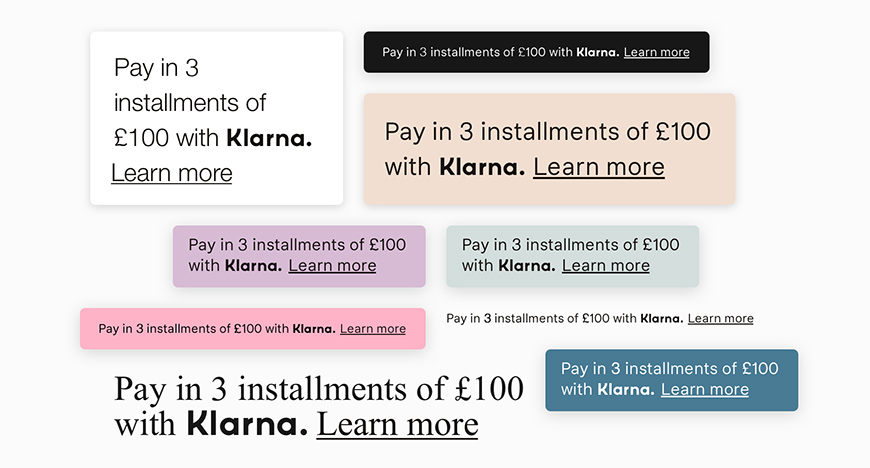 Klarna allow you to customise the style of the Placement you've added to your site. You can use the classic Klarna pink to make it stand out or change it to a colour that blends well with your theme, change the colour of the font, edit the layout and much more. Just follow the steps below to style your Placement as required.
Create a Klarna landing pageKlarna encourage you to create a landing page within your online shop to help customers understand how Klarna works and the different payment options you offer. This can reduce the number of enquiries you may receive otherwise, as well as promoting easier ways to pay, so the customer has more choice. You can find lots of information, inlcuding banners, advertising guidelines and much more on the dedicated Retailer Resources page on Klarna. Have a look at a few live examples on well-known online shops for inspiration. We've listed a few of our favourites below. Try Bluepark for FREE for 14 daysFull access to everything including our support team, no card details required |
|
|



