 | How to set up two-factor authentication13 December 2024 | Cate |
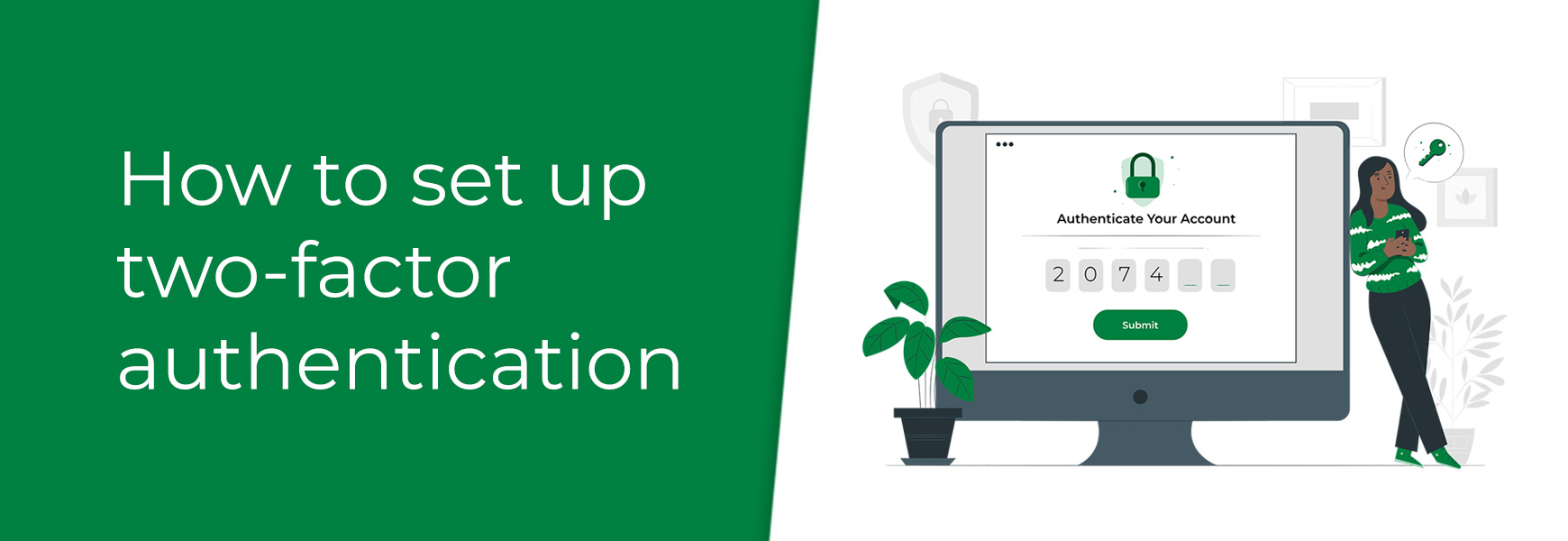
Security is an important part of an online shop, especially because it stores all of your customer's personal data, including their name, email, address and sometimes phone number. Not only that, your online shop is your window to the world and the last thing you need is someone having access to it and making changes without your consent.
As an ecommerce platform, we take security extremely seriously and go above and beyond to keep your online business and your customers safe. This includes storing our servers in a world-class data centre with multiple levels of security, including 24 hour monitoring, CCTV and restricted access. Our servers are also monitored 24/7 by dedicated staff, so we’re always aware of what is happening. Essential performance and security upgrades are carried out as and when they are required.
Two-factor authentication (2FA) (also known as 2-step verification or 2-step authentication) is mandatory on every Admin account on your live site. Each individual, including staff members, who requires access to the shops admin panel must have their own Admin account linked with a unique email address they have access to.
Turn on two-factor authentication
On a trial, we highly recommend you turn on two-factor authentication. If you do not do this and go live with an incorrect admin email address, then the two-factor passcode won't be sent to the correct email and you won't have access to your site. Please follow the below steps to turn on two-factor authentication.
- Go to Admin > My Account
- Tick Two-Factor Authentication and read the pop-up
- Click OK on the pop-up and Save
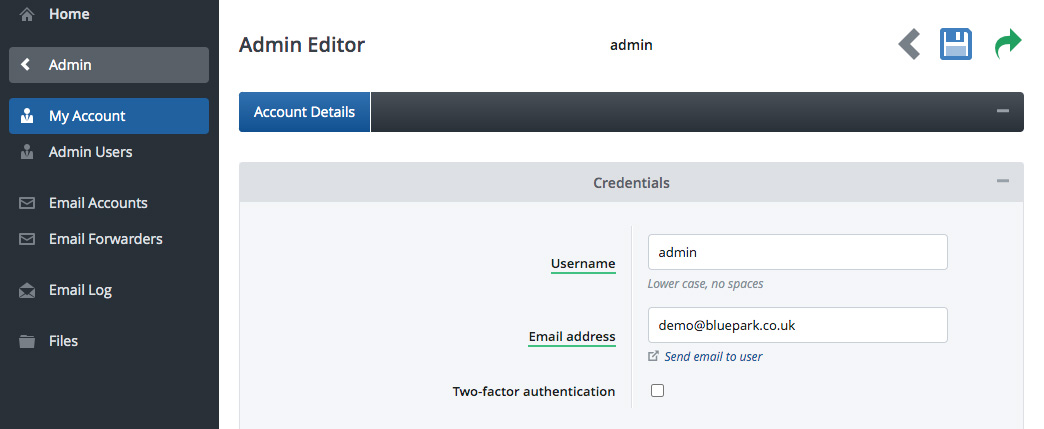
If you choose to have your 6 digit code sent to your via email, there's nothing else to do. The system will simply send you a one-time passcode, to the email address on your account.
When signing in, tick Trust This Browser so you only need to re-authenticate your login every 30 days.
Passcode
When an individual signs into the admin panel, a passcode will be sent to that admin accounts email address for the next step. The individual would then input this passcode which will then approve access to the admin panel.
Authenticate via an app
As emails can sometimes be unreliable, you can choose to authenticate via an authenticator app. If you've never used one before, the Google Authenticator is a good one to use and can be found within the app store on your mobile. To set this up, follow the steps above and then do the following.
- Go to Admin > My Account
- Click on the Generate QR Code button
- Read the pop-up and click OK
- Go to your authenticator app and scan the QR code

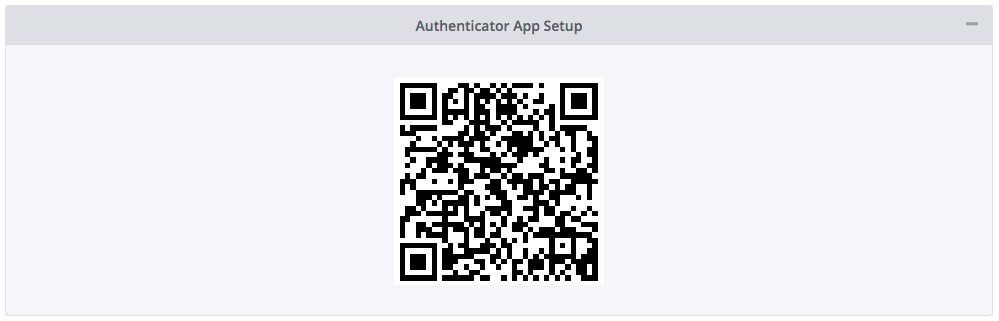
Your admin panel is now setup for two-factor authentication. You will need to ensure everyone that has an admin account for your online shop does the same for their account to ensure your site is fully secure. In the future, two-factor authentication is mandatory on Bluepark, so setting this up on a trial is strongly recommended. Otherwise you would experience issues such as not being able to sign into your admin panel and passcodes being sent to incorrect email addresses.
Remember, a security breach can lead to lengthy investigations and significant fines for your company. Two-factor authentication is the single best way you and your team can protect your customers and your business.