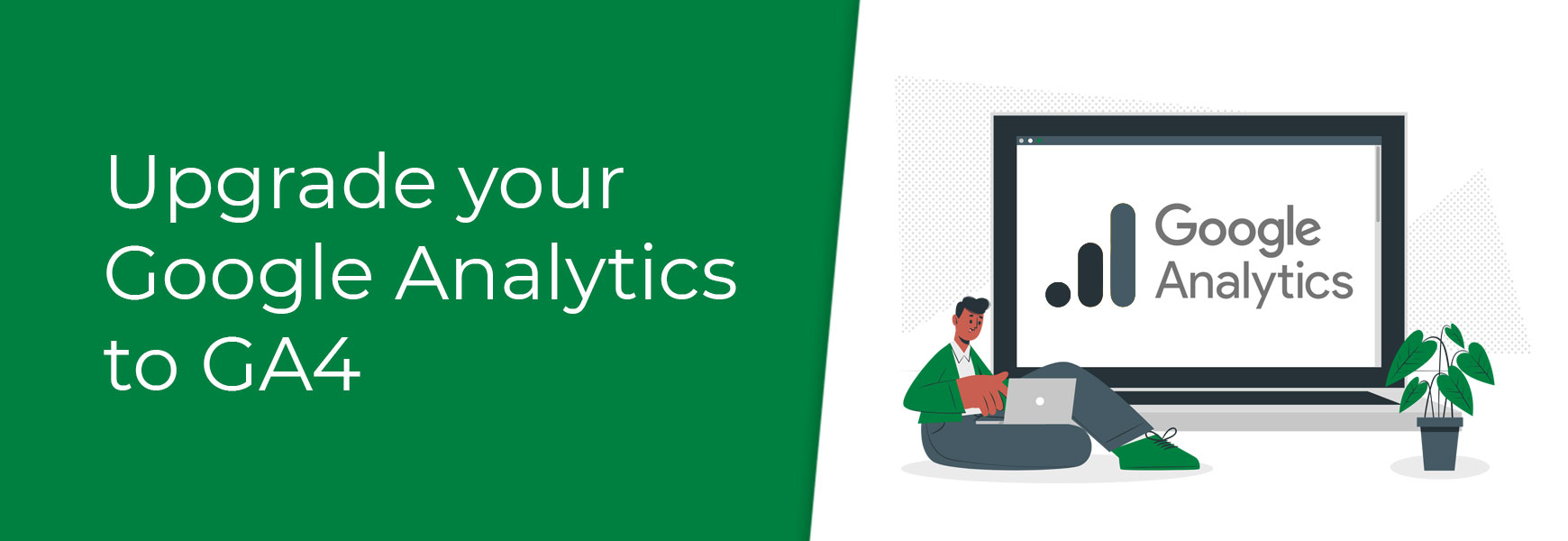| Upgrade your Google Analytics to GA419 May 2023 | Cate |
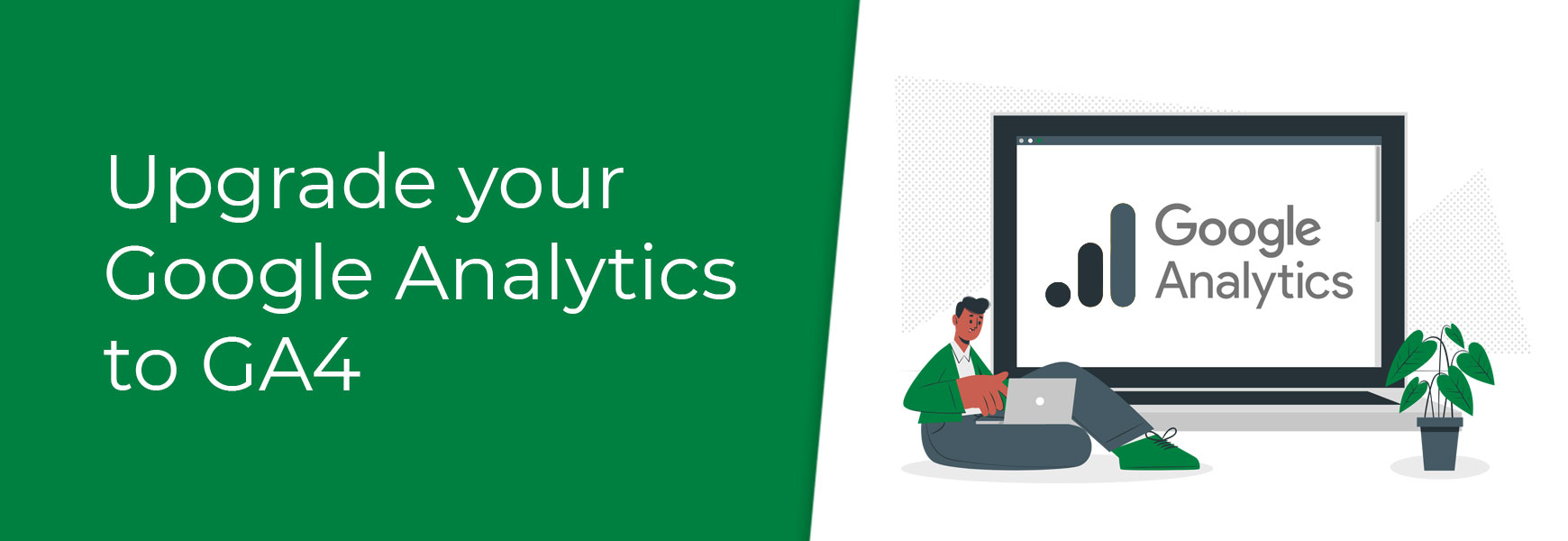
Google will be depreciating their Google Analytics UA (Universal Analytics) service on 1st July 2023. In order to continue to use Google Analytics, you must upgrade to GA4 (Google Analytics 4). Our guide below will help you migrate your UA account to GA4 and connect it with your Bluepark site to ensure your service continues without an interruption.
Please note: if you don't have a Google Analytics account, please follow our setup guide to give you more insight into your customers.
Migrate your UA account to GA4
Migrating your UA account to GA4 can be done quickly via Google's GA4 Setup Assistant. In order to use this, you must have an Editor role for your UA account.
- In Google Analytics, go to Admin at the bottom left (you may need to click on the Cog icon first).
- In the Account column, make sure that your desired account is selected (if you only have one Google Analytics account, it's already selected).
- In the Property column, select the Universal Analytics property that currently collects data for your website (again, you may only have one, so it will already be selected).
- In the Property column, click GA4 Setup Assistant. It's the first option in the Property column.
- Click the Get Started button within the I want to create a new Google Analytics 4 property section.
- You should now see a pop-up called Create a new Google Analytics 4 property. Here, Analytics will be able create a connected site tag between your UA and GA4 properties.
- Tick Enable data collection using existing analytics.js and gtag.js tags and click on the Create and continue button.
- Note for advanced users: This option implements standard data collection for your GA4 property. If you've implemented any custom tags for your UA property, you may need to set these up again or add GA4 without going through the wizard.
- On the next page, you'll see "You have successfully connected your properties" at the top. Click on the Go to your GA4 account button.
Connect your GA4 account to your Bluepark site
- You'll now need to find your GA4 Measurement ID, so go to Admin at the bottom left (you may need to click on the Cog icon first).
- Under the Property column, click on Data Streams.
- Click on the GA4 data stream for your property (there's usually only one at this stage).
- Within the Stream Details section at the top, you should see your Measurement ID to the right. Click on the Copy icon to the right of it.
- Go to your Bluepark admin panel > Settings > Integrations > Google tab
- Paste your GA4 Measurement ID into the Google Analytics (GA4) ID field, click on Save and you're done!